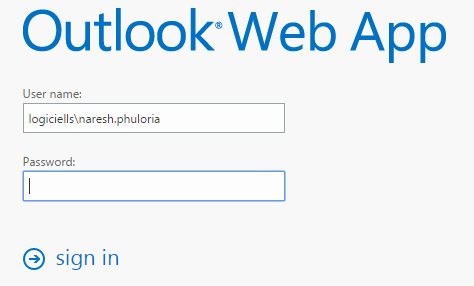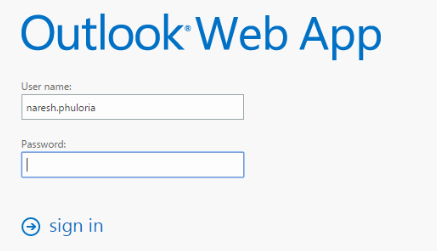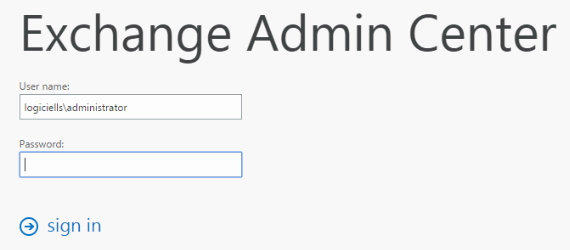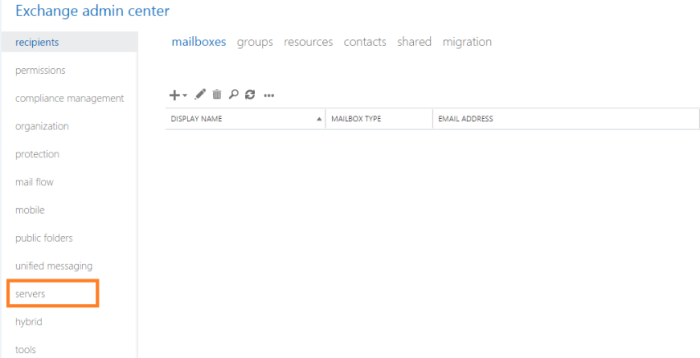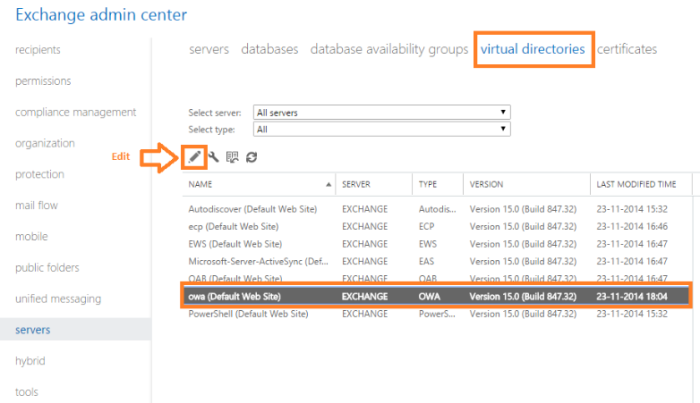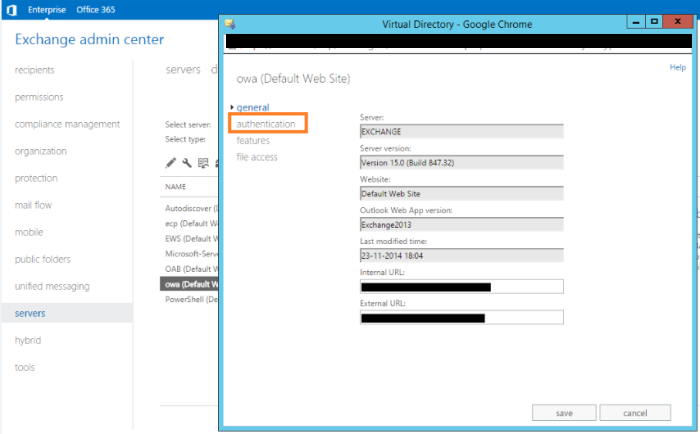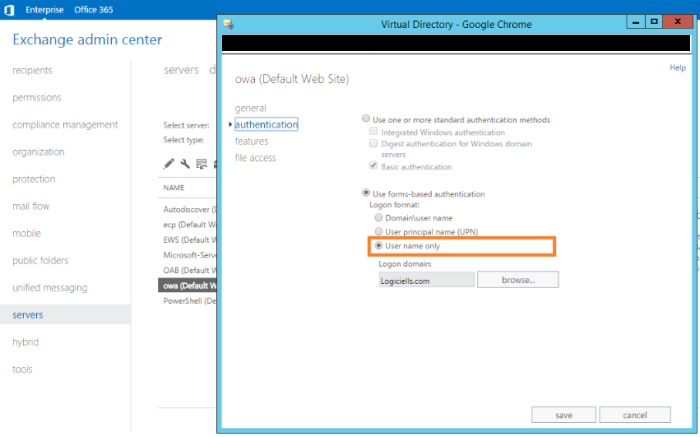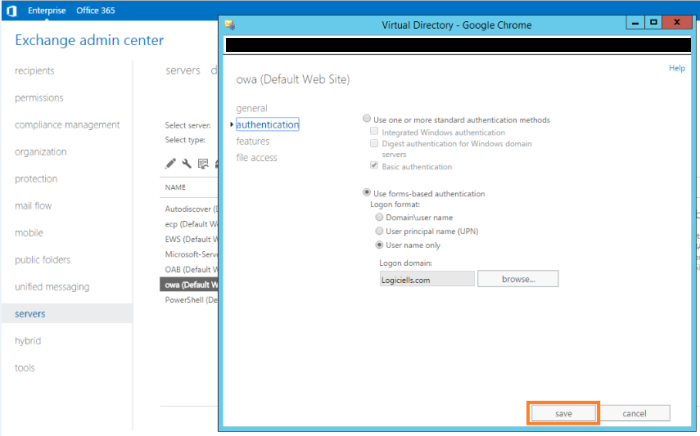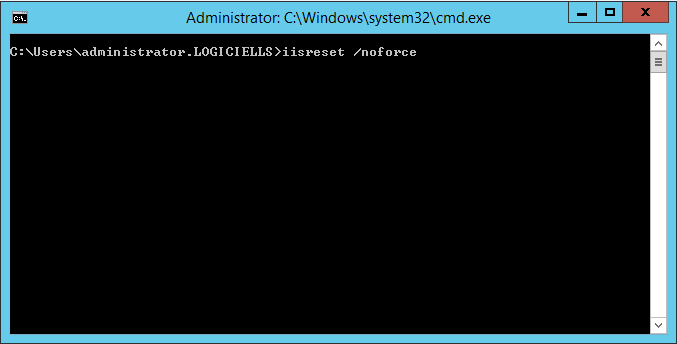While logging into Exchange 2013 through Outlook Web App (OWA), the default option is to log in with domainname\username.
Sometimes it gets very annoying, considering the fact that the user has to enter domainname\username for each log-in. Many of us would simply want to log in with our username only.
The procedure to change domainname\username to username in Exchange 2013 is as follows:-
1. Connect to Exchange 2013 Admin Center.
2. Select Servers from left panel.
3. Select Virtual Directories from the top panel. Select OWA (Default Web Site) and click on Edit.
4. A pop up window opens up. Select Authentication from the left panel.
5. In the next window, the currently selected option in second group of radio buttons under “Logon format” is “Domain\user name”. Change it to “User name only”.
6. Click on Save button.
6. Next step is to reset the IIS. Open run window. The shortcut key is to use Windows Key + R. Type “cmd” and press enter. It will open command prompt.
7. Type iisreset /noforce. The /noforce parameter is recommended as a safeguard against data loss in case the IIS services cannot all be stopped within the one minute timeout period.
8. Open browser window and you can now log in with username only. Mission accompolished!!!
Important – The above steps will also change the log on method of Exchange Admin Center.
To read more about Restarting IIS, you can use the following link:-
http://technet.microsoft.com/en-in/library/cc758159(v=ws.10).aspx
If you enjoyed this post, We would be very grateful if you’d help it spread by emailing it to a friend, or sharing it on Twitter or Facebook. Thank you!